Recently, I had to use Azure Data Studio to access a application intent read only secondary replica. I had to use Azure Data Studio because I was using a Mac. I usually use SSMS on my Windows machines. If you want to connect with the “applicationintent=readonly” property via SQL Server Management Studio, you do so by typing it out in the “Additional Connection Parameters” as shown in the screenshot below:
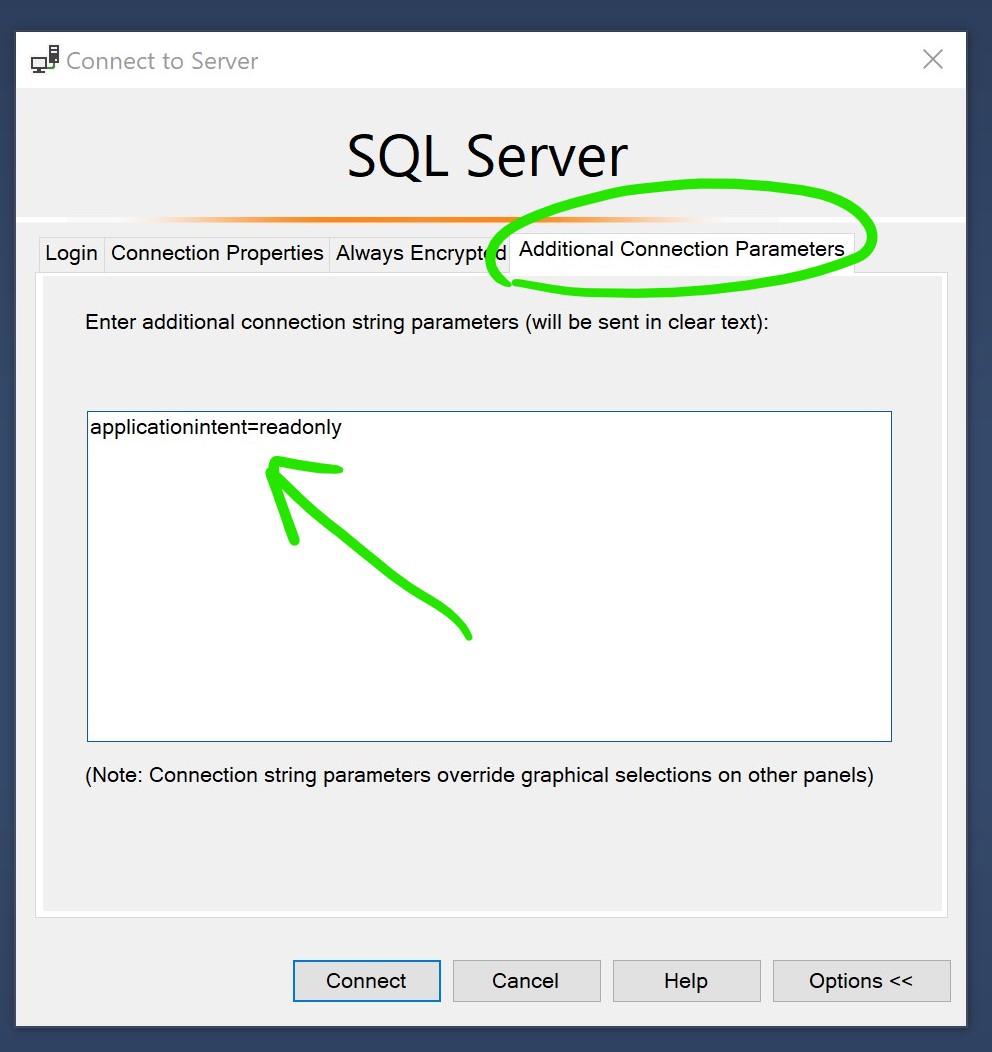
Since I am fairly new to Azure Data Studio I was fumbling my way around to find the equivalent setting. And I finally found it…
applicationintent=readonly in Azure Data Studio
First, click on the connection, then click on Advanced
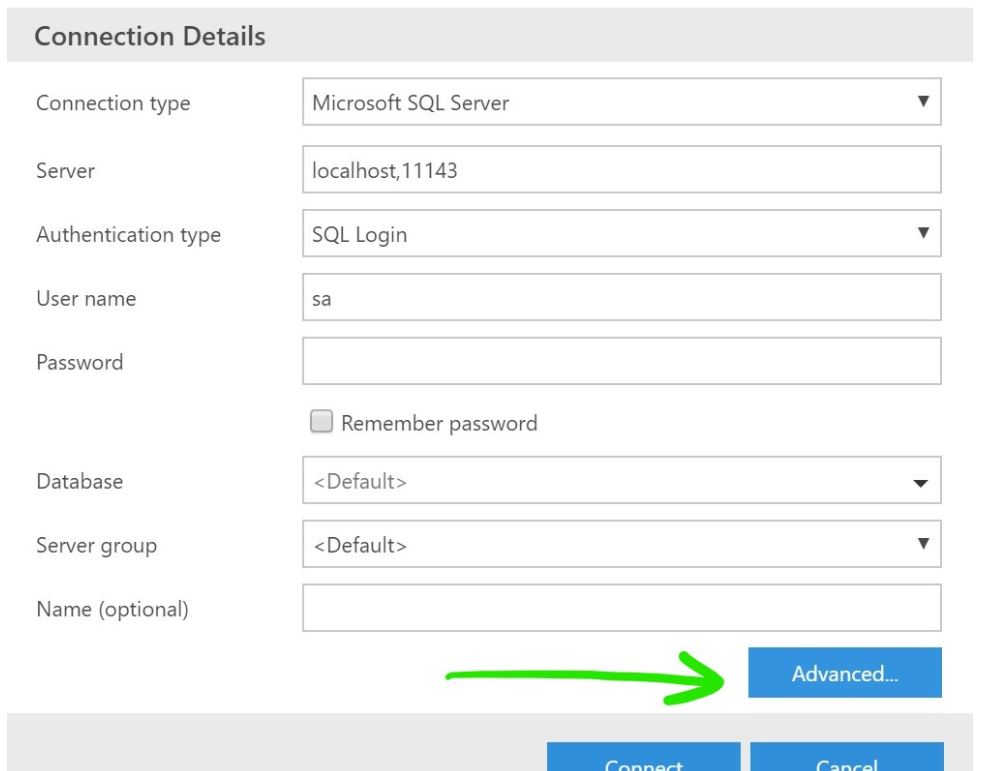
The first drop down option is for “Application intent.” This will show two options; Read Write, and ReadOnly. Choose ReadOnly.
The second drop down is for “Asynchronous processing.” This is a true/false option. Choose True. See screenshot below.
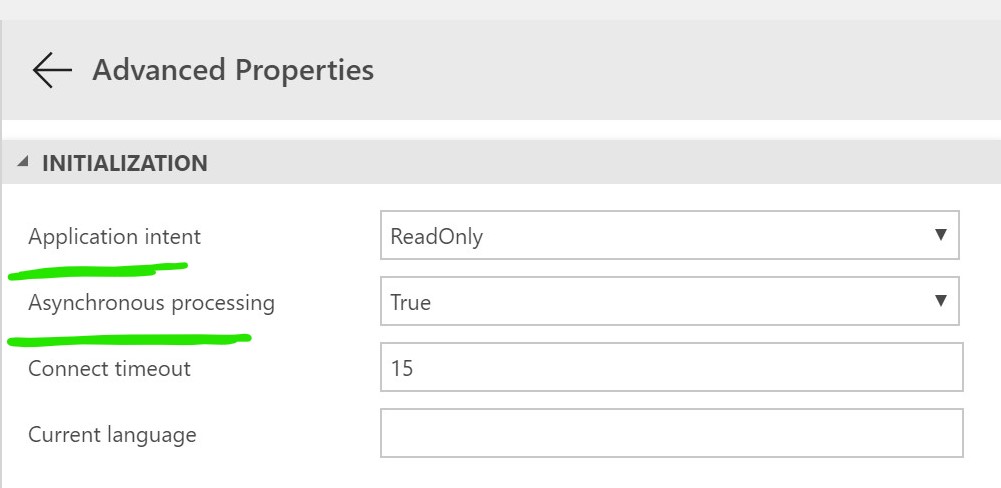
Done! Now you can connect to your secondary replica with applicationintent=readonly setting.
Thanks for the post. Question, though: is asynchronous needed to get applicationintent to work? And what does the async actually do? Found a few other posts and I’m none the wiser.