It’s wise to set SQL Server file autogrowth to a set number rather than the default percent. That is because the percent setting can end up growing your file very large. The larger your file, the larger that percent will be. It’s better to set your file autogrowth to a set number and keep an eye on it for proper maintenance.
Start by right-clicking the database in SSMS and choosing Properties. Then in the “Database Properties” window, choose Files. Click the ellipses under the “Autogrowth” column (blue arrow below).
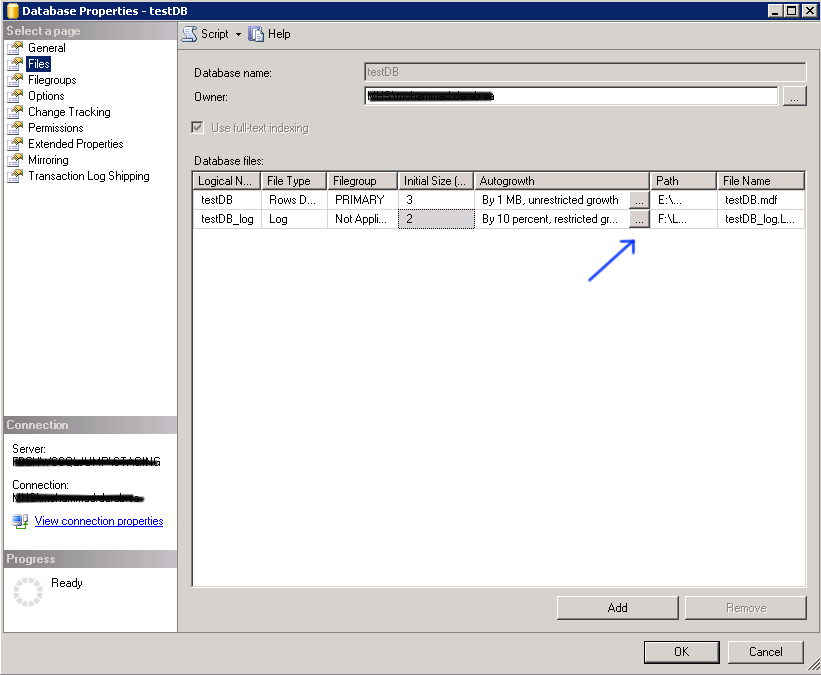
The “Change Autogrowth for …” window will pop up. Under File Growth, you can click on the “In Megabytes” radio button and set a fix amount.
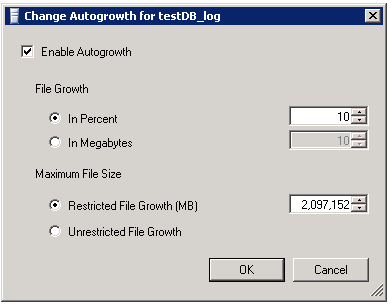
It’s as easy as that.