In my previous blog post I talked about installing Docker Desktop for Windows. This post will be on Installing Docker Desktop for Mac. I have a Mac Mini 2018 model.
How To Install Docker Desktop For Mac
First, Go to Docker website to download Docker Desktop for Mac (link)
Second, once the download is completed, double-click to install it, and drag the Docker.app into the Applications folder (see screenshot below)
Then, go to your Applications Folder and click on the Docker Whale icon. That will pop up a “warning message.” Just click Open (see screenshot below):
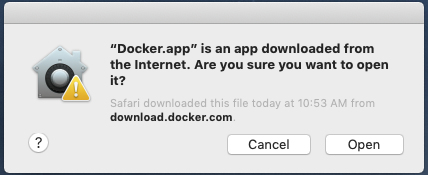
After clicking “Open” you will get this message, just click Next:
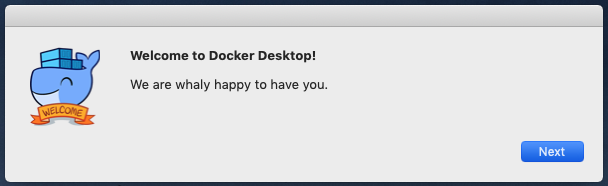
You *might* get another pop up message asking for “privileged access.” Click OK (screenshot below) and enter your password:
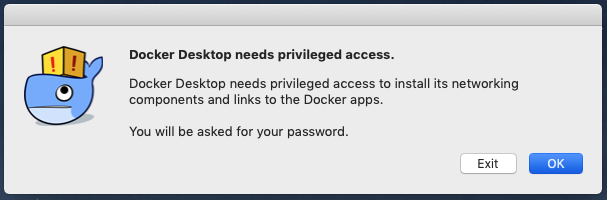
After this, Docker Whale icon will pop up on the top bar and start. Once it’s started, you will get the following:
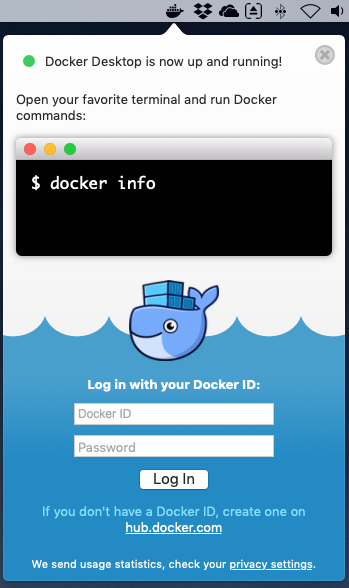
Type in your Docker ID and Password and click Log In.
Once you’re logged in successfully, click on the Docker Whale icon and click on Preferences. You will get the General window (I uncheck a couple boxes) See below:
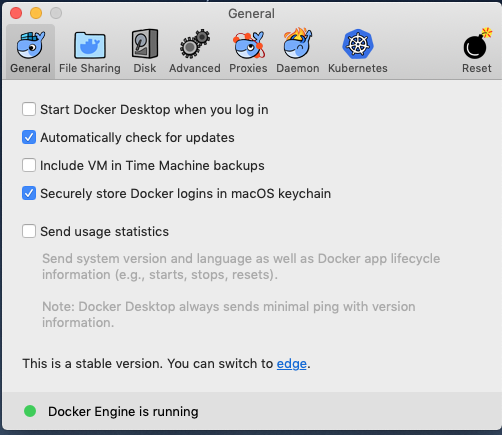
The next tab is “File Sharing” and is great if you wanted to mount a drive to your Docker containers. The next tab is the “Disk” tab. If you want to increase the size of the allocated space Docker uses for images, do so here. The “Advanced” tab is used if you want to change CPU, RAM, Docker subnet, etc. I don’t really mess with the other two tabs, “Proxies” and “Daemon“. The Kubernetes tab is great if you want to enable it and have a single node cluster to test out Kubernetes. We will do that in a following blog.
So now that everything is installed and in place, open up your Terminal and type: docker version and hit Enter.
The output shows the Client and Server info.
In the next blog post, we will go deeper into Docker Containers, Services, Swarms, Stacks and Deployment.
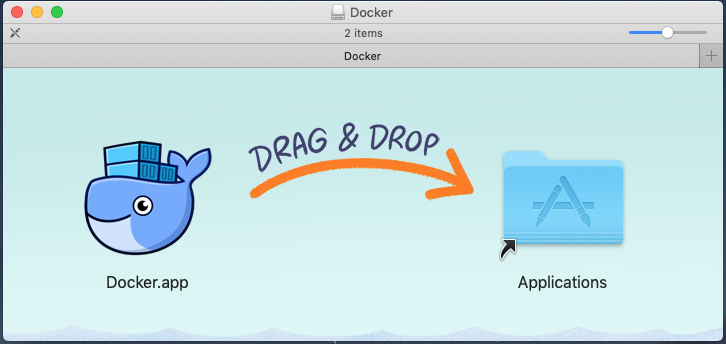
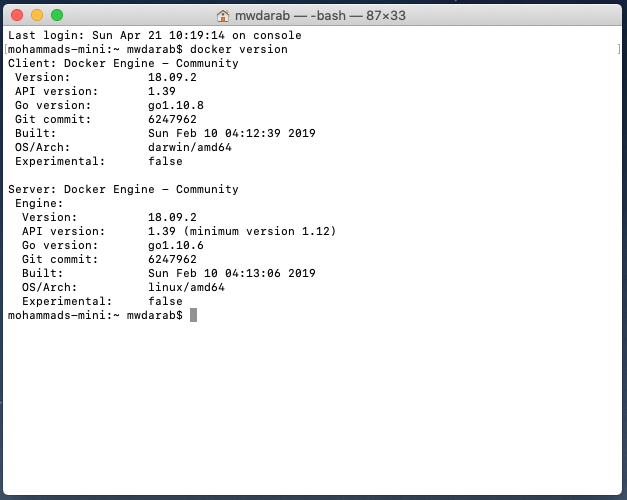
One Reply to “How To Install Docker Desktop For Mac”